
It’s no doubt that Microsoft’s Windows is right now the most popular desktop operating system. Compared to every other desktop operating system, Windows provides users more features and options. If you have been using Windows for a while, then you might be well aware of the Command Prompt.
For those who don’t know, Command Prompt is a command-line interpreter in Windows that lets you execute commands to perform certain actions. In this article, we are going to share the best method to remove Windows features via Command Prompt on Windows 10 computer.
As we all know, Microsoft’s Windows operating system consists of hundreds of features that were available to use. Some of the Windows features were already enabled, whereas some need to be switched on manually.
How to Enable/Disable Windows Features via Command Prompt
Most of the services that were enabled by default were of no use to ordinary users. These features run on the background and consume your system resources. So, disabling those features via Command Prompt does make sense.
To remove Windows features via Command prompt, you need to follow some of the simple steps given below. So, let’s check out how to add or remove Windows features via Command prompt.
Step 1. First of all, right-click on the Start button and select ‘Command Prompt (Admin)’
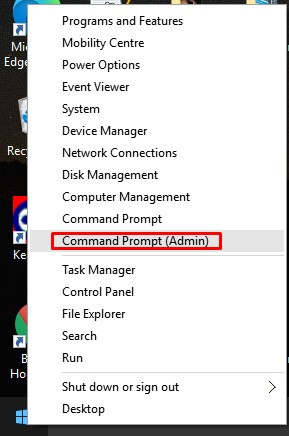
Step 2. On the command prompt window, you need to type in the following code –
DISM /online /get-features /format:table | more
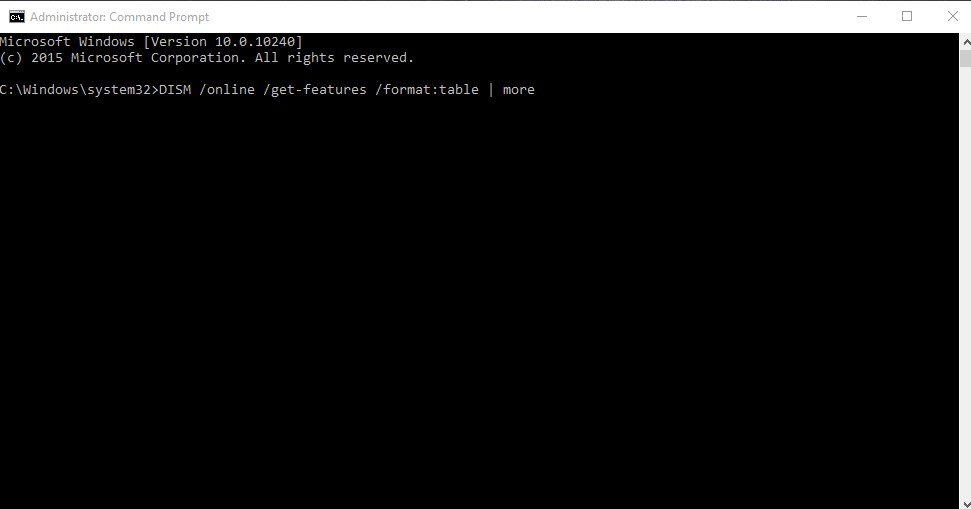
Step 3. The above command would list all available Windows features.
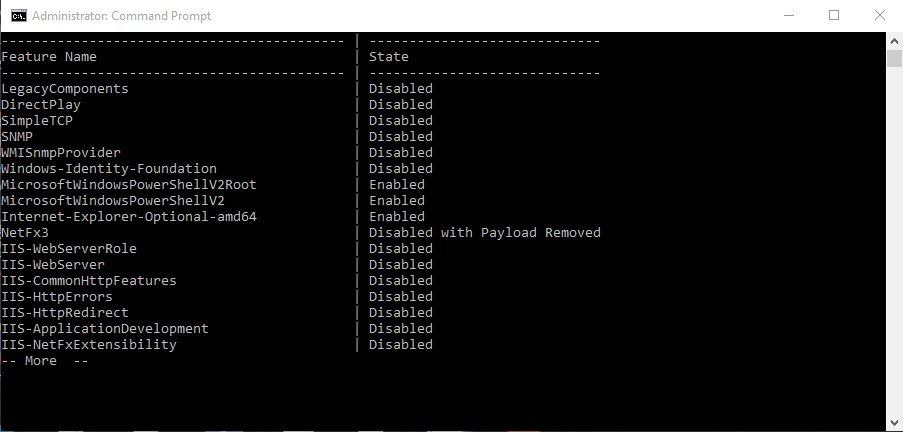
Step 4. If you want to sort the list to show just enabled or disabled features, you can use these two commands –
To show the enabled features – DISM /online /get-features /format:table | find “Enabled” | more
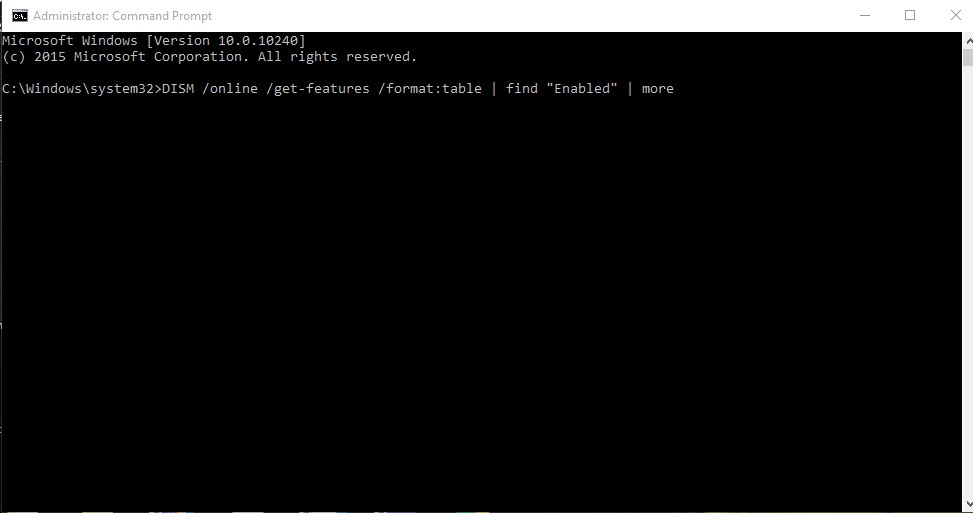
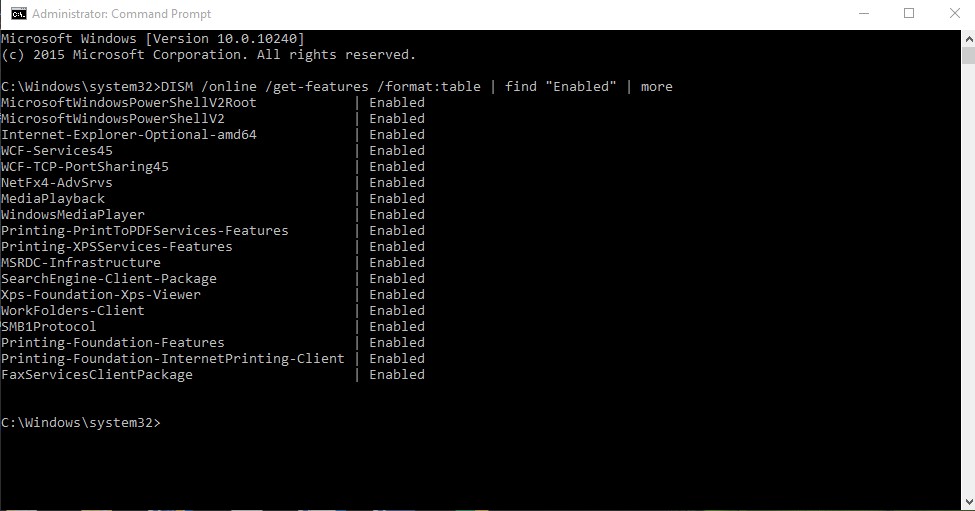
To show the disabled features – DISM /online /get-features /format:table | find “Disabled” | more
Step 5. To find out more details about a selected feature, enter the command –
DISM /online /get-featureinfo /featurename:[feature name]
Step 6. To enable or disable a feature, enter the following command –
DISM /online /disable-feature /featurename:[feature name]
DISM /online /enable-feature /featurename:[feature name]
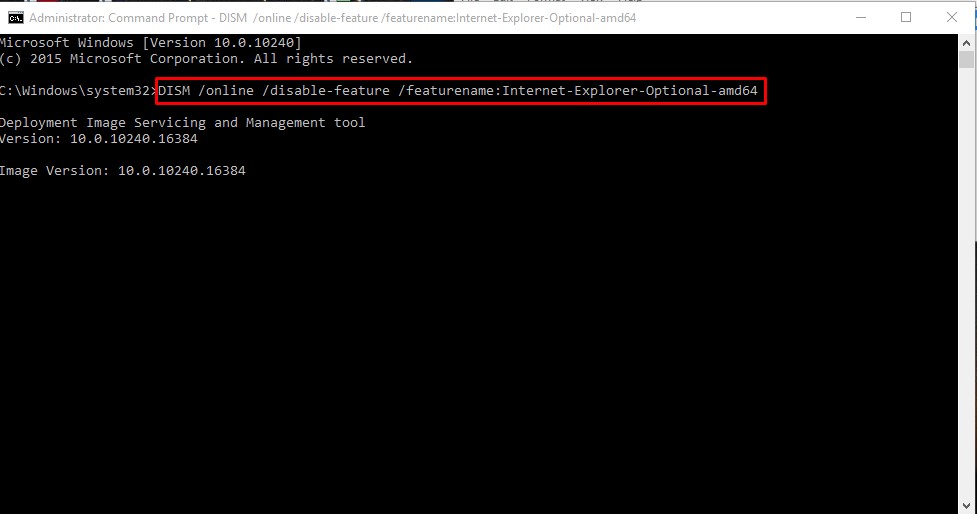
Note: The name of the feature is case sensitive and you have to type in the name exactly as listed in the table.
That’s it! You are done. This is how you can enable or disable Windows 10 features via command prompt.
So, this article is all about how to disable or enable Windows 10 features via command prompt. I hope this article helped you! Share it with your friends also.
The post How to Enable/Disable Windows Features via Command Prompt appeared first on Tech Viral.
ethical hacking,hacking,bangla ethical hacking,bangla hacking tutorial,bangla tutorial,bangla hacking book,ethical hacking bangla,bangla,hacking apps,ethical hacking bangla tutorial,bangla hacking,bangla hacking pdf,bangla hacking video,bangla android hacking,bangla hacking tutorials,bangla fb hacking tutorial,bangla hacking book download,learn ethical hacking,hacking ebook,hacking tools,bangla ethical hacking course, tricks,hacking,ludo king tricks,whatsapp hacking trick 2019 tricks,wifi hacking tricks,hacking tricks: secret google tricks,simple hacking tricks,whatsapp hacking tricks,tips and tricks,wifi tricks,tech tricks,redmi tricks,hacking trick paytm cash,hacking trick helo app,hacking trick of helo app,paytm cash hacking trick,wifi password hacking,paytm cash hacking trick malayalam,hacker tricks, tips and tricks,pubg mobile tips and tricks,tricks,tips,tips and tricks for pubg mobile,100 tips and tricks,pubg tips and tricks,excel tips and tricks,google tips and tricks,kitchen tips and tricks,season 2 tips and tricks,android tips and tricks,fortnite tips and tricks,godnixon tips and tricks,free fire tips and tricks,advanced tips and tricks,whatsapp tips and tricks, facebook tricks,facebook,facebook hidden tricks,facebook tips and tricks,facebook latest tricks,facebook tips,facebook new tricks,facebook messenger tricks,facebook android app tricks,fb tricks,facebook app tricks,facebook tricks and tips,facebook tricks in hindi,tricks,facebook tutorial,new facebook tricks,cool facebook tricks,facebook tricks 2016,facebook tricks 2017,facebook secret tricks,facebook new tricks 2020,blogger blogspot seo tips and tricks,blogger tricks,blogger,blogger seo tips,blogger seo tips and tricks,seo for blogger,blogger seo in hindi,blogger seo best tips for increasing visitors,blogging tips and tricks,blogger blog seo,blogger seo in urdu,adsense approval trick,blogging tips and tricks for beginners,blogging tricks,blogger tutorial,blogger tricks 2016,blogger tricks 2017 bangla,tricks,bangla tutorial,bangla magic,bangla motivational video,bangla tricks,bangla tips,all bangla tips,magic tricks,akash bangla tricks,top 10 bangla tricks,tips and tricks,all bangla trick,bangla computer tricks,computer bangla tricks,bangla magic card tricks,ms word bangla tips and tricks,bangla computer tips,trick,psychology tricks,youtube bangla,magic tricks bangla,si trick Credit techviral


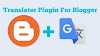


0 Comments