
Let’s admit, there are times when we want to remotely access another computer. Remote access can be done through remote desktop Softwares. If you have been using Windows operating system for a while, then there are possibilities that you might be very familiar with the remote access tools.
There are plenty of remote access tools available for Windows computer that allows users to remotely access one computer from another. Remote access tools were mostly used by business owners and technicians to guide their clients and employees.
How To Remotely Access Another Computer From Your Computer
As of now, there are hundreds of remote desktop Softwares available for Windows like Ammy, TeamViewer, etc. With these tools, you can easily access another computer to manage files, troubleshoot errors, etc.
So, in this article, we have decided to share some of the best methods to remotely access another computer from your computer in 2020.
Remote Computer Access Using Google Chrome
Do you know that you can remotely access another computer from your computer by using just the Google Chrome web browser? In this method, we are going to use the Google Chrome browser to have remote access over another computer.
Step 1. First, download the extension Chrome Remote Access on your Google Chrome.
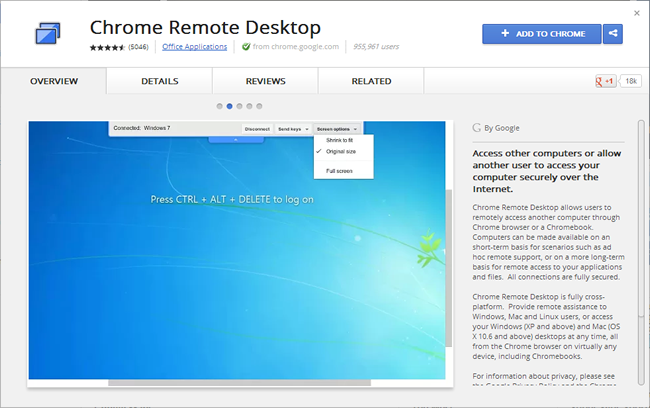
Step 2. Now, this app will get added to your Chrome, and you can see it at the right uppermost corner. Click on it and click continue.
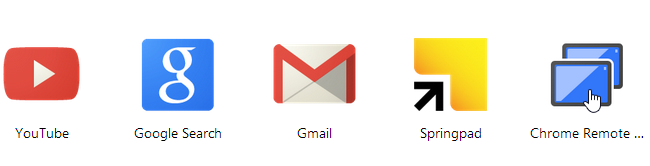
Now it will ask to allow access to data, proceed with allowing access to it.
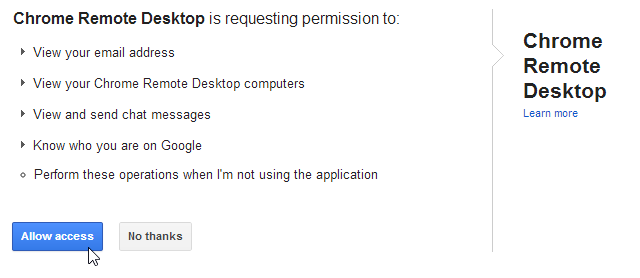
Step 3. Now it will ask you to connect to another computer or share your computer. Now if you click on share this computer then it will generate a code.

Step 4. Send the code to the partner with whom you want to access your computer. Note that other computer must have the same app installed on its computer. Now your partner will enter his code, and your desktop will get the share to him exactly the same as you can see yours.
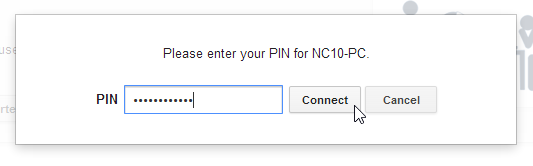
Step 5. By this, anyone having access code can access your computer remotely, and even you can access someone else’s computer by having access code of it.
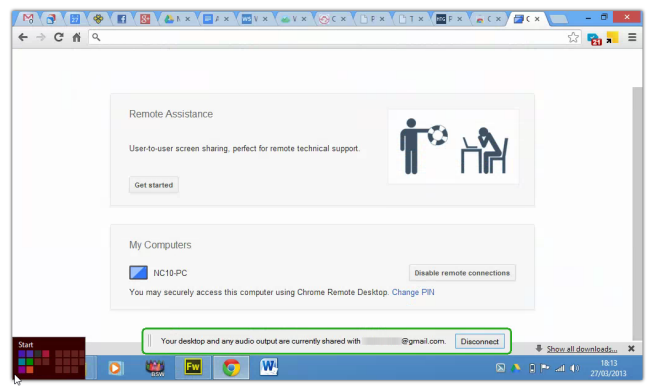
Using Team Viewer
Team Viewer is a very popular software to access any computer remotely. The great thing about TeamViewer is that during remote access, the software allows users to start a text and voice chat. Apart from that, TeamViewer also specializes in remote file sharing as well. So, in this method, we are going to use TeamViewer to have remote access.
Step 1. Download and install Team Viewer software on your computer. Your computer must be connected to the internet.
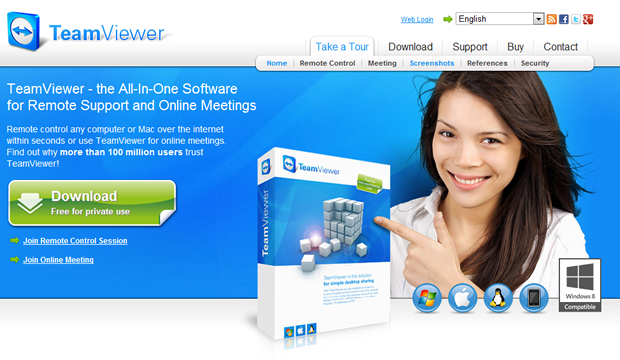
Step 2. Now it will display User Id and Password. If you want your partner to access your computer, then send him/her your user id and password.
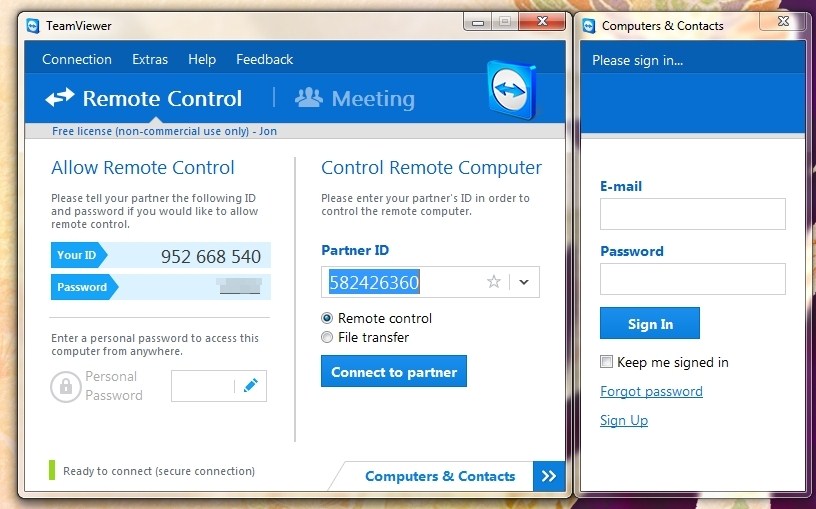
Step 3. If you want to access someone’s computer, then get the Username and password of Team Viewer of that computer. Now click on Connect To partner and type User ID of partner and then it will ask for the password. Fill in the password and press enter.
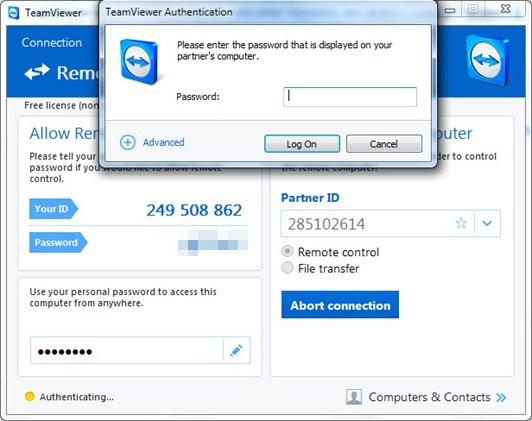
Step 4. Now it will start connecting your computer to another computer, and finally, you can remotely access any computer. By this method, you can undoubtedly have remote access to another computer.
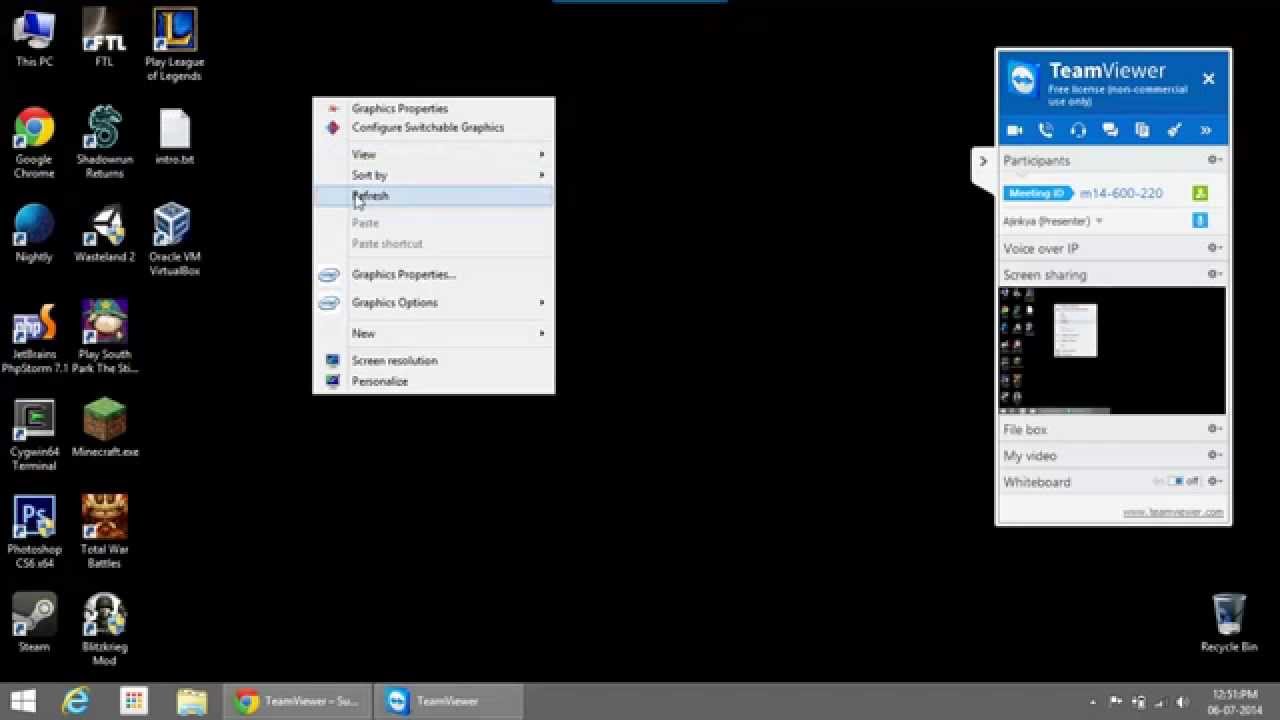
Using Remote Desktop Connection
With Remote Desktop Connection, you can connect to a computer running Windows from another computer running Windows which is connected to the same network or the Internet. For example, you can use all of your work computer’s programs, files, and network resources from your home computer, and it’s just like you’re sitting in front of your computer at work. Follow, some of the simple steps given below to use Remote Desktop connection.
Step 1. You need to browse My Computer > Properties > Advanced system settings.

Step 2. Now select the tab named “Remote” and then make sure to enable the option of “Allow connections only for computer running Remote Desktop with Network Level Authentication.”
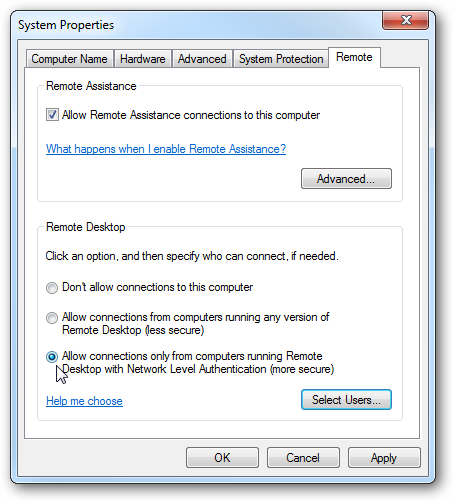
Step 3. Now whenever you or your family members want to work on your computer from different locations, you need to open Remote Desktop and have to enter the Name or IP Address of your computer.
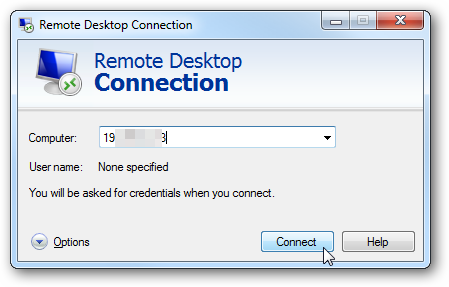
That’s it now you can easily access your computer from anywhere all you just need to enable the inbuilt function of windows named Remote Desktop Connection.
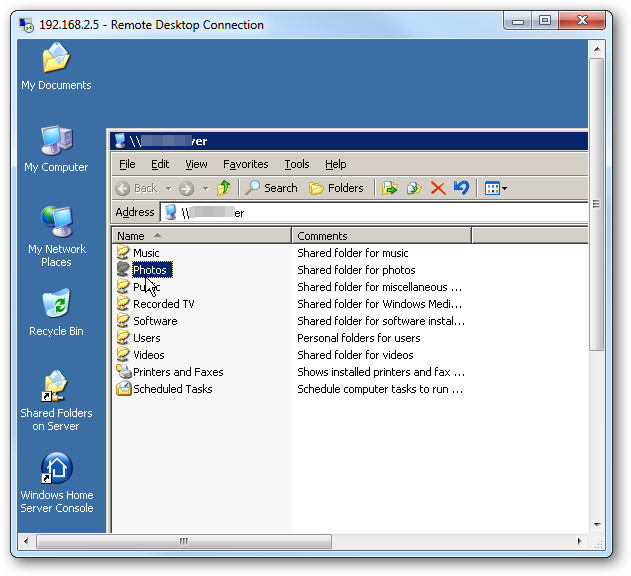
Using Ammyy Admin
Ammyy Admin is another best tool that you can use to remotely access another computer from your computer. Guess what? the tool is free and it only needs 144KB to install on your Windows computer. So, lets’ know how to use Ammyy Admin to remotely access another computer from your computer.
Step 1. First of all, download and install Ammyy Admin on your Windows computer or laptop and then install it normally.
Step 2. This tool works like TeamViewer. So, both the computer needs to have Ammyy installed. If you want to access your friend’s computer. You need to ask his/her Ammyy Admin’s ID Number.
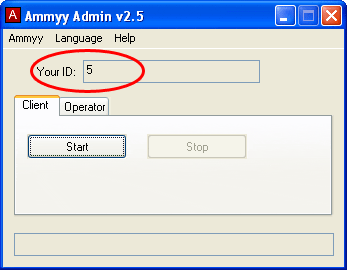
Step 3. Now you need to enter the ID Number on your tool by going to the ‘Operator’ tab and then click on ‘Connect’
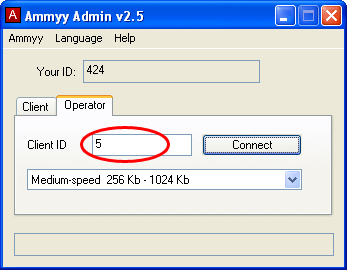
Step 4. In the next step, on your friend’s computer, you need to click on the ‘Accept’
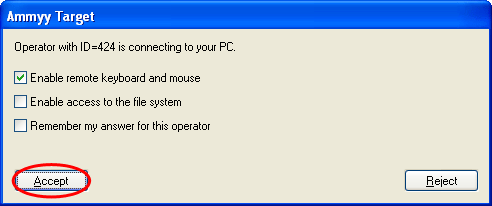
That’s it, now your friend will be presented with the screen along with options that he/she would like to give to the operator. So, this is how you can use Ammyy Admin to remotely access another computer from your computer.
Alternative Softwares For Remote Access
Just like the above tools, there are plenty of other remote access Softwares available for Windows. Below, we are going to share some of the best remote access tools for Windows 10 computer.
1. Aero Admin
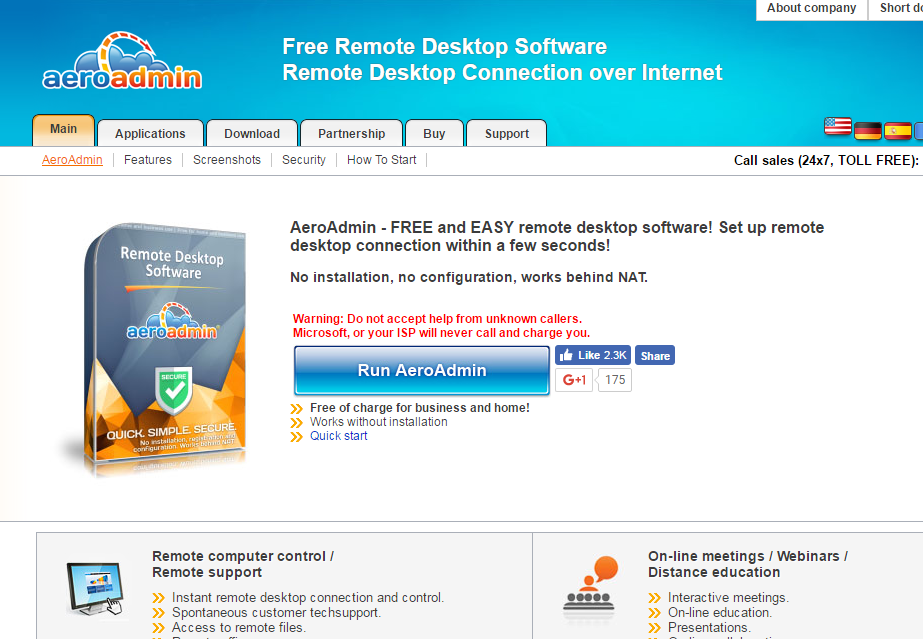
The term remote desktop connection undermines remote access to another PC via remote desktop software like Aeroadmin. The software runs on both PCs and then a connection between them is established. Remote desktop software grabs display image of the remote PC, processes it in a specially optimized way, and translates it to the local computer of an operator.
2. AnyDesk
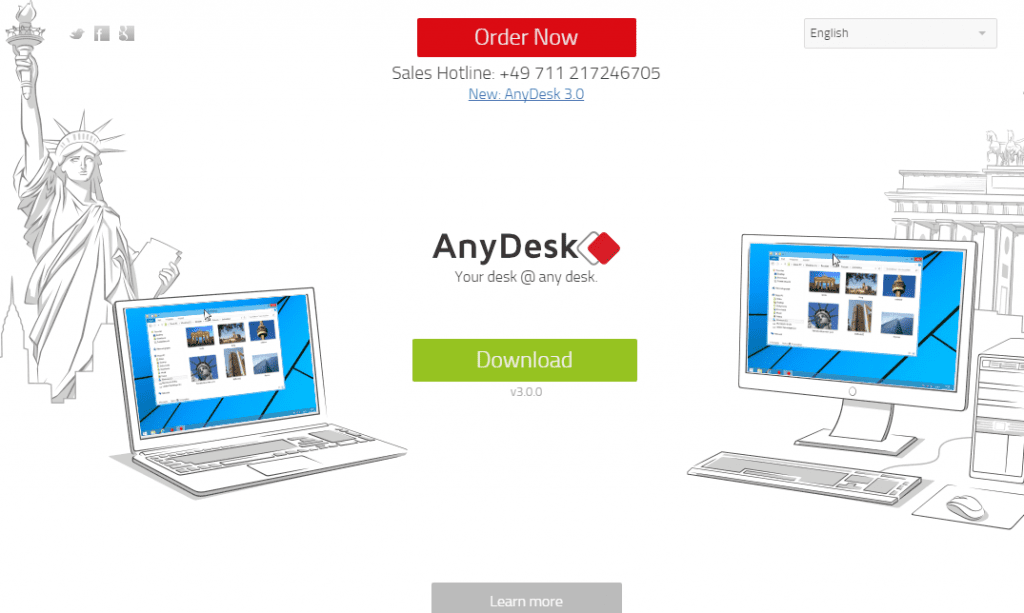
At its core is DeskRT, a new video codec that is specifically designed for graphical user interfaces. That’s why AnyDesk is one leap ahead. AnyDesk is the fastest remote desktop software on the market. It allows for new usage scenarios and applications that have not been possible with current remote desktop software.
3. Remote PC

You can stay connected to your home or office computer, without actual computing. Access your PC or Mac, from any device or web browser– anytime, anywhere. Effortlessly manage your files, transfer data, print documents or listen to audio files remotely – even from mapped drives.
4. Real VNC
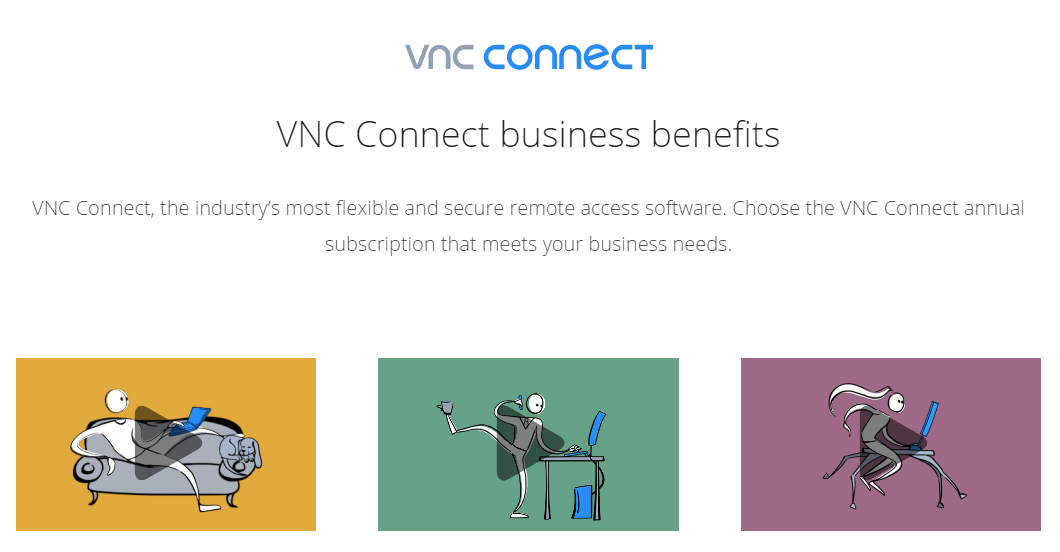
Well, Real VNC or VNC Connect, the industry’s most flexible and secure remote access software. It has easy-to-use remote access for friends and family. Feature-rich and secure remote access for departments and small businesses.
5. Join.me
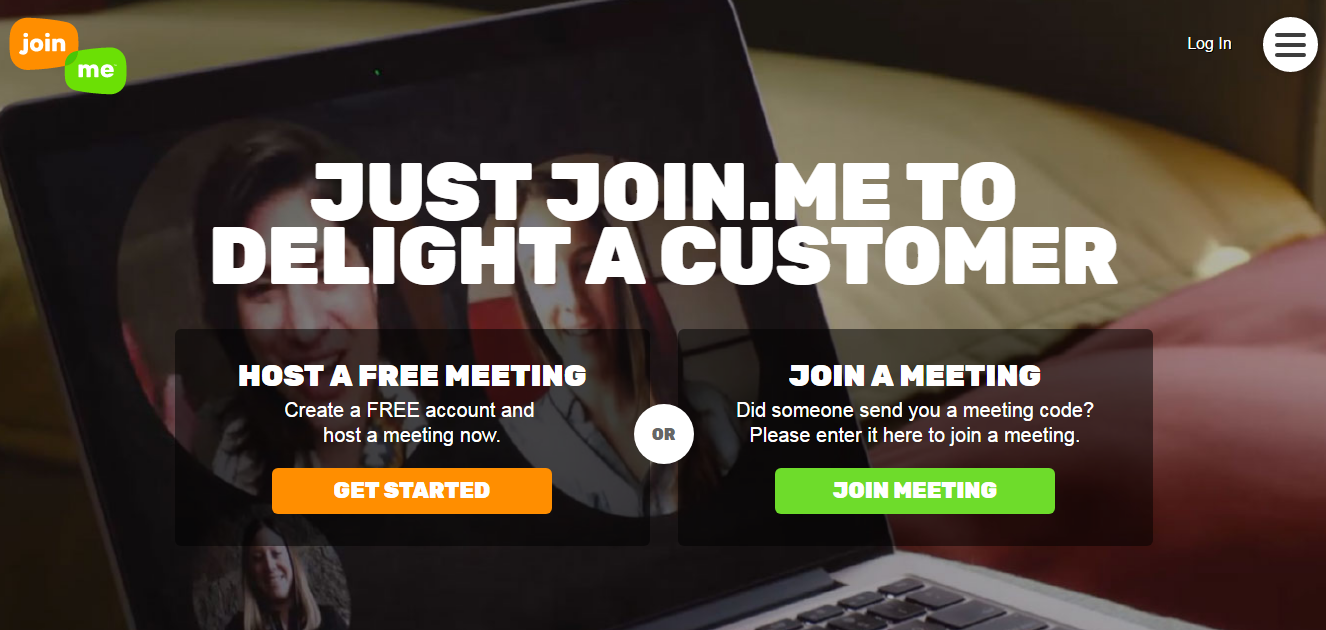
It is a premium remote desktop service that helps you to run remote meetings. The best part is it lets you run remote meetings with people located anywhere in the world. There is also a screen sharing tools. The paid versions offer up to 250 participants to join the meeting.
6. Splashtop
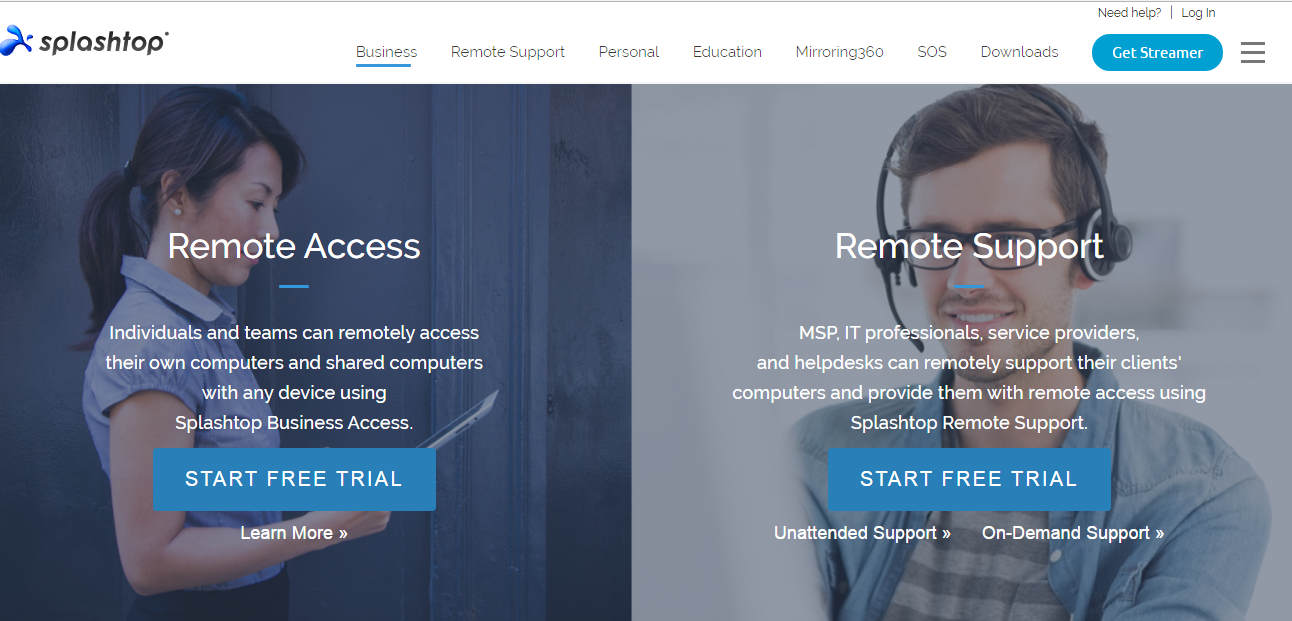
Well, individuals and teams can remotely access their own computers and shared computers with any device using Splashtop Business Access. All remote sessions are encrypted with TLS and 256-bit AES. Access is further protected by the device authentication, two-step verification, and multiple 2nd-level password options.
7. Ultra VNC
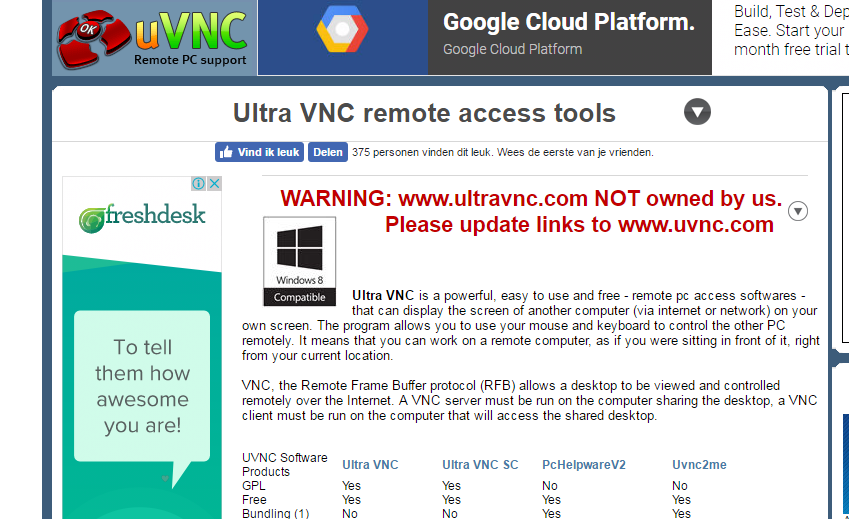
Well, Ultra VNC is a powerful, easy to use and free – remote PC access software – that can display the screen of another computer (via internet or network) on your own screen. The program allows you to use your mouse and keyboard to control the other PC remotely.
8. Log Me In

This is another tool that comes for free. This mini tool lets users to remotely control another computer. Well, with the help of LogMeIn, users can control up to 10 computer at the same time. The paid version of LogMeIn provides full remote access and also brings in few demanded features like file transfer, print documents, and much more.
9. WebEx Free
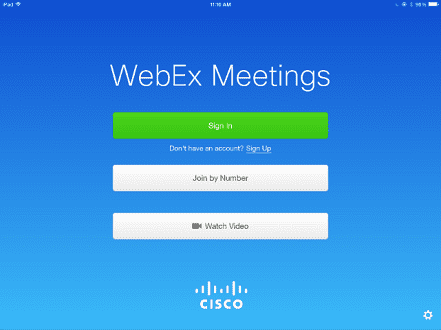
It is another tool that let users to remotely connect with other user based on another operating system. WebEx is supported by Linux, Windows, MacOSX and different mobile operating systems. WebEx basically comes in two version – Freemium and Premium, the free version of the app have some restrictions.
So these are the methods to have Remote Computer Access. By connecting remotely, you can control your friends, employee, and other’s computer. I hope this article helped you! Share it with your friends also.
The post How To Remotely Access Another Computer From Your Computer appeared first on Tech Viral.
ethical hacking,hacking,bangla ethical hacking,bangla hacking tutorial,bangla tutorial,bangla hacking book,ethical hacking bangla,bangla,hacking apps,ethical hacking bangla tutorial,bangla hacking,bangla hacking pdf,bangla hacking video,bangla android hacking,bangla hacking tutorials,bangla fb hacking tutorial,bangla hacking book download,learn ethical hacking,hacking ebook,hacking tools,bangla ethical hacking course, tricks,hacking,ludo king tricks,whatsapp hacking trick 2019 tricks,wifi hacking tricks,hacking tricks: secret google tricks,simple hacking tricks,whatsapp hacking tricks,tips and tricks,wifi tricks,tech tricks,redmi tricks,hacking trick paytm cash,hacking trick helo app,hacking trick of helo app,paytm cash hacking trick,wifi password hacking,paytm cash hacking trick malayalam,hacker tricks, tips and tricks,pubg mobile tips and tricks,tricks,tips,tips and tricks for pubg mobile,100 tips and tricks,pubg tips and tricks,excel tips and tricks,google tips and tricks,kitchen tips and tricks,season 2 tips and tricks,android tips and tricks,fortnite tips and tricks,godnixon tips and tricks,free fire tips and tricks,advanced tips and tricks,whatsapp tips and tricks, facebook tricks,facebook,facebook hidden tricks,facebook tips and tricks,facebook latest tricks,facebook tips,facebook new tricks,facebook messenger tricks,facebook android app tricks,fb tricks,facebook app tricks,facebook tricks and tips,facebook tricks in hindi,tricks,facebook tutorial,new facebook tricks,cool facebook tricks,facebook tricks 2016,facebook tricks 2017,facebook secret tricks,facebook new tricks 2020,blogger blogspot seo tips and tricks,blogger tricks,blogger,blogger seo tips,blogger seo tips and tricks,seo for blogger,blogger seo in hindi,blogger seo best tips for increasing visitors,blogging tips and tricks,blogger blog seo,blogger seo in urdu,adsense approval trick,blogging tips and tricks for beginners,blogging tricks,blogger tutorial,blogger tricks 2016,blogger tricks 2017 bangla,tricks,bangla tutorial,bangla magic,bangla motivational video,bangla tricks,bangla tips,all bangla tips,magic tricks,akash bangla tricks,top 10 bangla tricks,tips and tricks,all bangla trick,bangla computer tricks,computer bangla tricks,bangla magic card tricks,ms word bangla tips and tricks,bangla computer tips,trick,psychology tricks,youtube bangla,magic tricks bangla,si trick Credit techviral


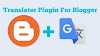


0 Comments